Scan page management
Scan page management is opened by pressing on the tab of the same name. Scan page is used to configure what users get to see when they scan in a code. This applies to both open and closed codes.
It is mandatory that the scan pages for open, closed and faked codes be created in at least one language.
Configuration of a scan page
First of all, the information type must be selected for the scan page to be created. Then a scan page is added in the selected language using the plus symbol. The standard language selection field is used to set which scan page is displayed if the language requested by the user is not available. If a checkmark is entered beside the “Activated” field, the scan page for the information type selected at the beginning is taken into consideration in the analysis. With the “Redirect” field, it is possible to switch between the online editor and redirecting. This selection is transferred automatically.
The scan page can be provided in two ways. Either the company has a (dedicated) website to which the user is to be redirected. In this case, it is possible to set up a Redirect. Or it is possible to put together an internet presence from pre-defined elements.
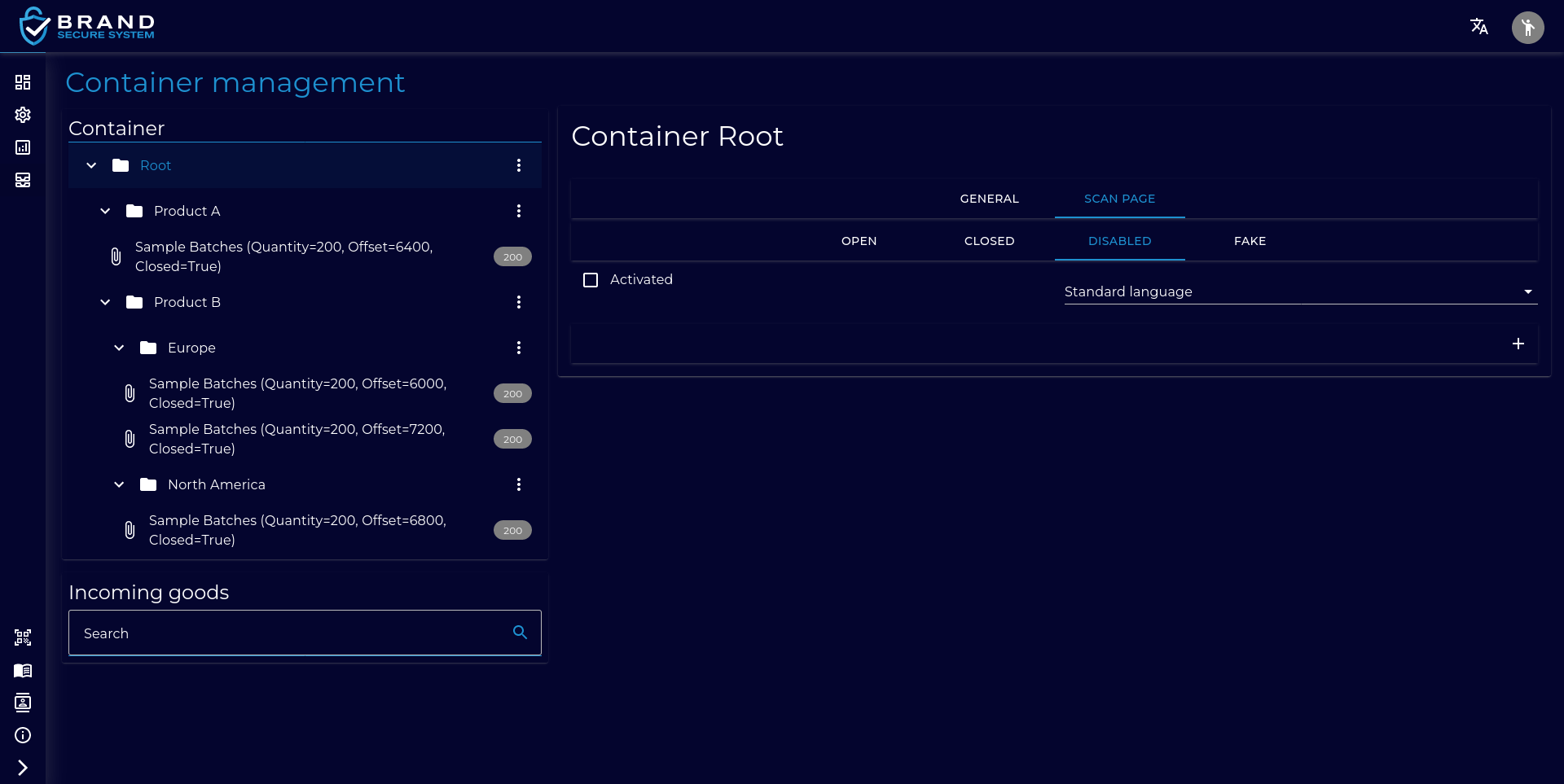
Pre-defined elements
In the online editor, the results page can be compiled from the following elements:
- Signature
- Text (with styling)
- Image
They can be arranged as required in the user interface. Obviously, those elements no longer needed can also be removed. The sequence of the elements can be changed with drag and drop.
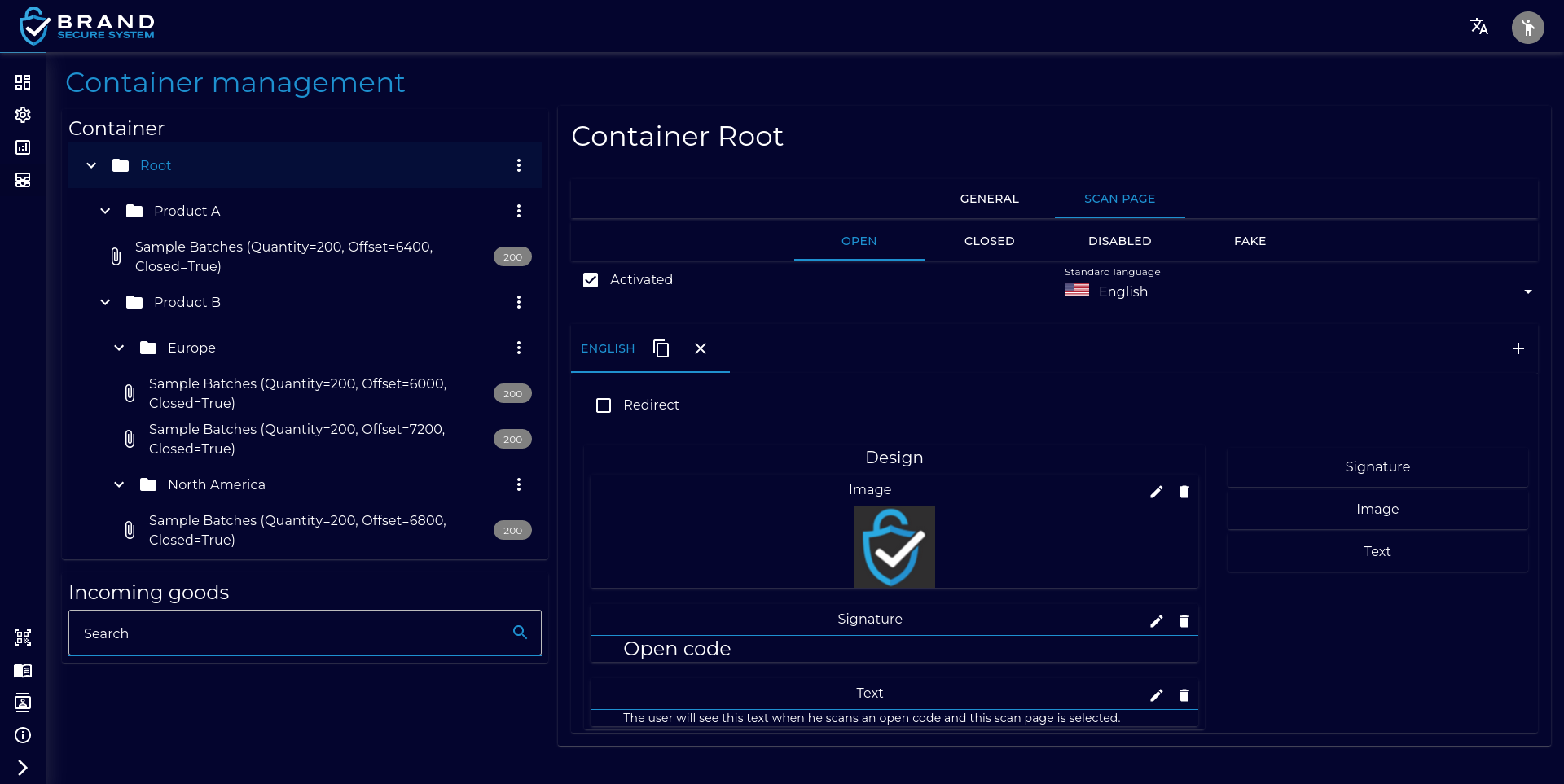
When a code is scanned, the defined elements are displayed as a finished website. For complex styling, the inclusion of scripts or manual analysis of the result, a redirection feature must be used.
Redirecting
For redirecting, an URL is required which begins with https://host.tld (whereby host and tld are freely selectable).
For the company to also receive dynamic information through the scan, wildcards are supported
in the web address.
They are listed under the entry mask for the URL.
An example of a URL is displayed further on down.
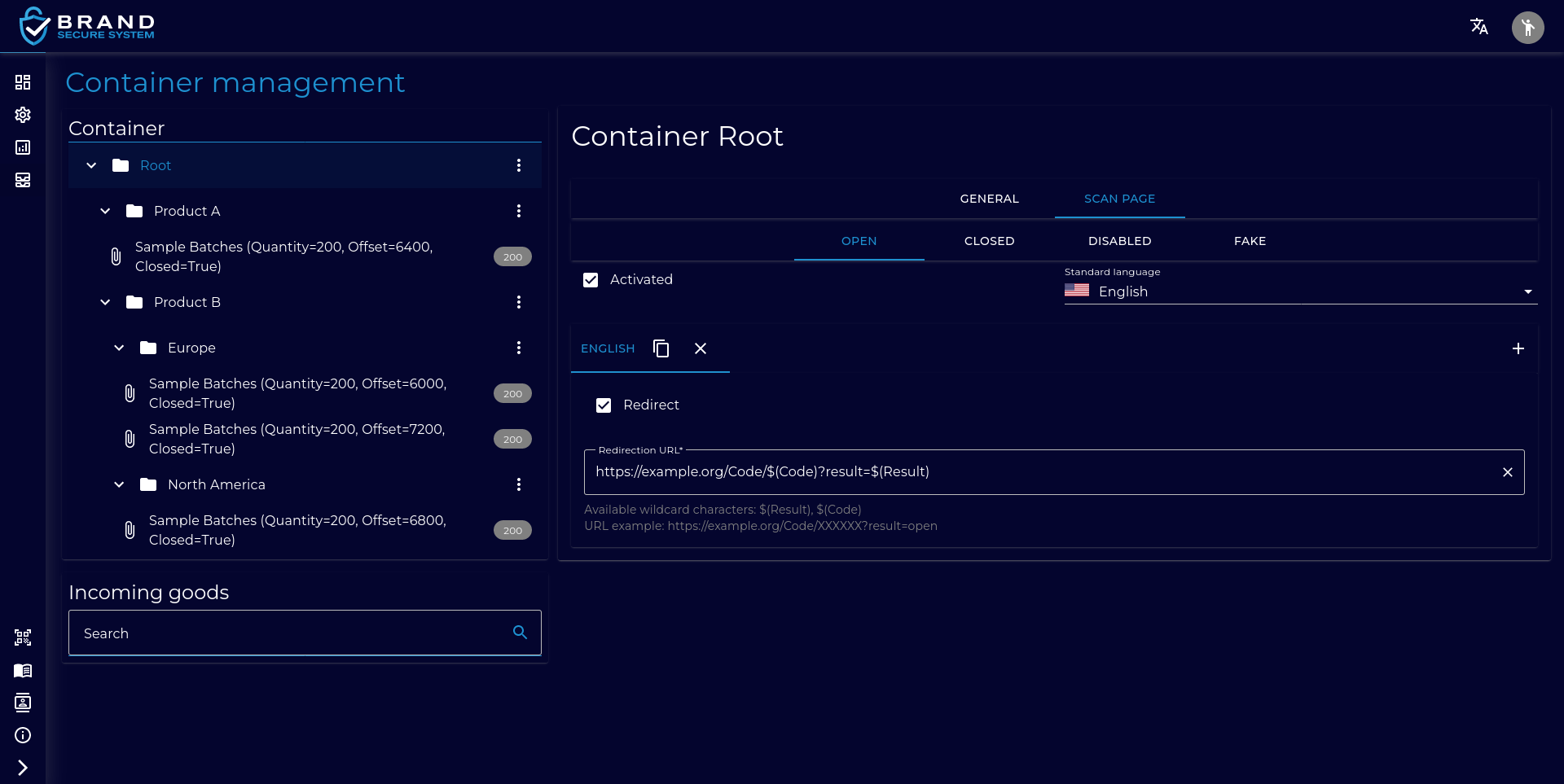
The following wildcards are available:
$(Code)(for example ABCD123)$(Result)(Open, Closed, Disabled, Faked; Not found)
These wildcards are replaced by the actual value in the otherwise arbitrary wildcard:
https://example.org/Scan/$(Result)?code=$(Code)&key=value
becomes the following, for example
https://example.org/Scan/Open?code=1234ABC&key=value
Analysis of the scan page
If the user is to see anything following a scan, the content to be displayed must be determined first. This is done as follows:
Starting with the container holding the corresponding batch, the information type is modified. This makes it possible to search for an information type which is not the original one.
- If the “faked score” is above the threshold value configured for the current container, the information type is now faked.
- If a single one is disabled on route to the topmost container, the information type is now deactivated.
The container candidates are filtered based on this:
- All containers that do not have an appropriate scan page (based on the information type) are ignored
- All containers that have an appropriate, but disabled scan page (based on the information type) are ignored
The following “yes or no” questions are then answered for each container. A positively answered question leads to a discontinuation and returns a result (the scan page that led to the positive response). If none of the questions were answered positively for a container, the sequence is continued with the next higher (less specific) container.
- Does the language of the scan page correspond to the queried language?
- Is the standard language set?
If no suitable container is found in this selection process, an error is sent back.